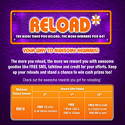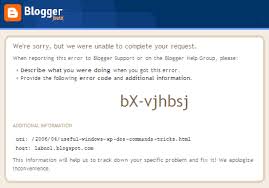Tutorial ini disediakan khas buat sesiapa yang masih blur membuat blog percuma di blogger.com
Langkah mudah,
mula2 anda pergi ke Blogger.com
Akan terpapar gambar rajah seperti di bawah:

Bagi memudahkan anda yang kurang pakar dalam Bahasa English,
tukar ke bahasa Malaysia dengan cara klik language di bahagian kanan
atas seperti ditunjukkan di bawah:

Kemudian, akan terpapar pula seperti gambar rajah di bawah:
Sekarang klik butang berwarna orange REKA-LAH BLOG.

Akan keluar pula seperti gambar rajah di bawah:
Bahagian Pemahaman:
- Alamat e-mail: email anda …..@yahoo.com
- Kata laluan (password).
- Papar nama: Nama yang ingin anda gunakan sebagai pemilik blog. Anda boleh guna nama samaran.
- Pengesahan perkataan : anda perlu taip semula perkataan dalam gambar tersebut.
- klik kotak kecil kosong untuk menandakannya.

Selepas itu,
anda akan dibawa ke Proses seterusnya seperti yang ditunjukkan di bawah:
Tulis nama blog anda.. Contoh: Blog saya, diberi nama My Place!!
Alamat blog pula seperti alamat rumah supaya orang lain atau anda sendiri dapat masuk ke blog anda.. Wajib isi.
Contoh: alamat blog saya sah90
Klik butang teruskan berwarna orange untuk ke proses terakhir.

Sekarang, terpulang kepada anda untuk memilih template sendiri mengikut cita rasa anda.
Klik butang bulatan untuk memilih dan kemudian klik butang teruskan berwarna orange.
Selesai..Blog anda telah pun selamat dibuat! (^_^)
Klik butang berwarna orange untuk mulakan pemblogan.

Akan terpapar lah seperti di bawah:
P/s: Anime World Class!! Tu adalah nama blog yang saya hasilkan sewaktu hendak membuat tutorial ini. Harap Maklum. :)

THE Ends!..(^_^)