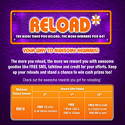Tahniah saya ucapkan kerana anda telah melayari di tempat yg betul utk belajar secara lebih mendalam cara² memuat turun lagu² yg anda minati ...
Biasa kita cari lagu dlm format MP3 selalunya kita seringkali tak dpt format yg kita nak dan berbagai masaalah seperti broken link (carian pautan rosak).
Dengan ada nya search engine Google kita boleh cari balik lagu² format MP3 yg masih tersorok di mana² website dgn mudah dan cepat ...
Disini aper yg perlu anda lakukan adalah menambah sedikit coding pada pencarian anda. Coding ini juga akan memperlihatkan pada anda directory Mp3 dalam sesuatu web dengan lebih cepat.
Coding Pertama:
- intitle:index.of + mp3 + "nama artis yang ingin dicari" -html -htm -php -asp -txt -pls
Cara Kedua-
- "nama lagu anda.mp3" -playlist -filetype:txt
P/s:Sekali lagi saya ingatkan coding tersebut ada tanda tolak (-) di hadapannya harap anda jgn tertinggal sebarang coding semasa menbuat carian lagu yg anda minati.
Carian Lagu (Mp3) Melalui Google Secara Advance Lagi Professional
Label: It Trick
Cool Tricks : window bergegar!!
Copy code di bawah nie dan paste ke address bar
Kemudian tekan "Enter"
Selamat mencuba :D
javascript:function Shw(n) {if (self.moveBy) {for (i = 35; i > 0; i--) {for (j = n; j > 0; j--) {self.moveBy(1,i) ;self.moveBy(i,0);self.moveBy(0,-i);self.moveBy(-i,0); } } }} Shw(6)
p/s - pastikan window tue single tab. Kalau ada banyak tab x berkesan. Mungkin berat sangat kot. Sebab tue x boleh bergegar(^_^)
Label: It Trick
100++ windows keyboards shortcuts
Getting familiar with keyboard shortcuts not only help you get the work done faster, but also more efficient. If your daily job rely heavily on using Windows, here are some 100++ Windows Keyboard Shortcuts you might want to check out.
The General Shortcuts
* CTRL+C (Copy)
* CTRL+X (Cut)
* CTRL+V (Paste)
* CTRL+Z (Undo)
* DELETE (Delete)
* SHIFT+DELETE (Delete the selected item permanently without placing the item in the Recycle Bin)
* CTRL while dragging an item (Copy the selected item)
* CTRL+SHIFT while dragging an item (Create a shortcut to the selected item)
* F2 key (Rename the selected item)
* CTRL+RIGHT ARROW (Move the insertion point to the beginning of the next word)
* CTRL+LEFT ARROW (Move the insertion point to the beginning of the previous word)
* CTRL+DOWN ARROW (Move the insertion point to the beginning of the next paragraph)
* CTRL+UP ARROW (Move the insertion point to the beginning of the previous paragraph)
* CTRL+SHIFT with any of the arrow keys (Highlight a block of text)
* SHIFT with any of the arrow keys (Select more than one item in a window or on the desktop, or select text in a document)
* CTRL+A (Select all)
* F3 key (Search for a file or a folder)
* ALT+ENTER (View the properties for the selected item)
* ALT+F4 (Close the active item, or quit the active program)
* ALT+ENTER (Display the properties of the selected object)
* ALT+SPACEBAR (Open the shortcut menu for the active window)
* CTRL+F4 (Close the active document in programs that enable you to have multiple documents open simultaneously)
* ALT+TAB (Switch between the open items)
* ALT+ESC (Cycle through items in the order that they had been opened)
* F6 key (Cycle through the screen elements in a window or on the desktop)
* F4 key (Display the Address bar list in My Computer or Windows Explorer)
* SHIFT+F10 (Display the shortcut menu for the selected item)
* ALT+SPACEBAR (Display the System menu for the active window)
* CTRL+ESC (Display the Start menu)
* ALT+Underlined letter in a menu name (Display the corresponding menu)
* Underlined letter in a command name on an open menu (Perform the corresponding command)
* F10 key (Activate the menu bar in the active program)
* RIGHT ARROW (Open the next menu to the right, or open a submenu)
* LEFT ARROW (Open the next menu to the left, or close a submenu)
* F5 key (Update the active window)
* BACKSPACE (View the folder one level up in My Computer or Windows Explorer)
* ESC (Cancel the current task)
* SHIFT when you insert a CD-ROM into the CD-ROM drive (Prevent the CD-ROM from automatically playing)
Dialog Box Keyboard Shortcuts
* CTRL+TAB (Move forward through the tabs)
* CTRL+SHIFT+TAB (Move backward through the tabs)
* TAB (Move forward through the options)
* SHIFT+TAB (Move backward through the options)
* ALT+Underlined letter (Perform the corresponding command or select the corresponding option)
* ENTER (Perform the command for the active option or button)
* SPACEBAR (Select or clear the check box if the active option is a check box)
* Arrow keys (Select a button if the active option is a group of option buttons)
* F1 key (Display Help)
* F4 key (Display the items in the active list)
* BACKSPACE (Open a folder one level up if a folder is selected in the Save As or Open dialog box)
Microsoft Natural Keyboard Shortcuts
* Windows Logo (Display or hide the Start menu)
* Windows Logo+BREAK (Display the System Properties dialog box)
* Windows Logo+D (Display the desktop)
* Windows Logo+M (Minimize all of the windows)
* Windows Logo+SHIFT+M (Restore the minimized windows)
* Windows Logo+E (Open My Computer)
* Windows Logo+F (Search for a file or a folder)
* CTRL+Windows Logo+F (Search for computers)
* Windows Logo+F1 (Display Windows Help)
* Windows Logo+ L (Lock the keyboard)
* Windows Logo+R (Open the Run dialog box)
* Windows Logo+U (Open Utility Manager)
Accessibility Keyboard Shortcuts
* Right SHIFT for eight seconds (Switch FilterKeys either on or off)
* Left ALT+left SHIFT+PRINT SCREEN (Switch High Contrast either on or off)
* Left ALT+left SHIFT+NUM LOCK (Switch the MouseKeys either on or off)
* SHIFT five times (Switch the StickyKeys either on or off)
* NUM LOCK for five seconds (Switch the ToggleKeys either on or off)
* Windows Logo +U (Open Utility Manager)
Windows Explorer Keyboard Shortcuts
* END (Display the bottom of the active window)
* HOME (Display the top of the active window)
* NUM LOCK+Asterisk sign (*) (Display all of the subfolders that are under the selected folder)
* NUM LOCK+Plus sign (+) (Display the contents of the selected folder)
* NUM LOCK+Minus sign (-) (Collapse the selected folder)
* LEFT ARROW (Collapse the current selection if it is expanded, or select the parent folder)
* RIGHT ARROW (Display the current selection if it is collapsed, or select the first subfolder)
Shortcut Keys for Character Map
* After you double-click a character on the grid of characters, you can move through the grid by using the keyboard shortcuts:
* RIGHT ARROW (Move to the right or to the beginning of the next line)
* LEFT ARROW (Move to the left or to the end of the previous line)
* UP ARROW (Move up one row)
* DOWN ARROW (Move down one row)
* PAGE UP (Move up one screen at a time)
* PAGE DOWN (Move down one screen at a time)
* HOME (Move to the beginning of the line)
* END (Move to the end of the line)
* CTRL+HOME (Move to the first character)
* CTRL+END (Move to the last character)
* SPACEBAR (Switch between Enlarged and Nor mal mode when a character is selected)
Microsoft Management Console (MMC) Main Window Keyboard Shortcuts
* CTRL+O (Open a saved console)
* CTRL+N (Open a new console)
* CTRL+S (Save the open console)
* CTRL+M (Add or remove a console item)
* CTRL+W (Open a new window)
* F5 key (Update the content of all console windows)
* ALT+SPACEBAR (Display the MMC window menu)
* ALT+F4 (Close the console)
* ALT+A (Display the Action menu)
* ALT+V (Display the View menu)
* ALT+F (Display the File menu)
* ALT+O (Display the Favorites menu)
MMC Console Window Keyboard Shortcuts
* CTRL+P (Print the current page or active pane)
* ALT+Minus sign (-) (Display the window menu for the active console window)
* SHIFT+F10 (Display the Action shortcut menu for the selected item)
* F1 key (Open the Help topic, if any, for the selected item)
* F5 key (Update the content of all console windows)
* CTRL+F10 (Maximize the active console window)
* CTRL+F5 (Restore the active console window)
* ALT+ENTER (Display the Properties dialog box, if any, for the selected item)
* F2 key (Rename the selected item)
* CTRL+F4 (Close the active console window. When a console has only one console window, this shortcut closes the console)
Remote Desktop Connection Navigation
* CTRL+ALT+END (Open the m*cro$oft Windows NT Security dialog box)
* ALT+PAGE UP (Switch between programs from left to right)
* ALT+PAGE DOWN (Switch between programs from right to left)
* ALT+INSERT (Cycle through the programs in most recently used order)
* ALT+HOME (Display the Start menu)
* CTRL+ALT+BREAK (Switch the client computer between a window and a full screen)
* ALT+DELETE (Display the Windows menu)
* CTRL+ALT+Minus sign (-) (Place a snapshot of the active window in the client on the Terminal server clipboard and provide the same functionality as pressing PRINT SCREEN on a local computer.)
* CTRL+ALT+Plus sign (+) (Place a snapshot of the entire client window area on the Terminal server clipboard and provide the same functionality as pressing ALT+PRINT SCREEN on a local computer.)
Internet Explorer navigation
* CTRL+B (Open the Organize Favorites dialog box)
* CTRL+E (Open the Search bar)
* CTRL+F (Start the Find utility)
* CTRL+H (Open the History bar)
* CTRL+I (Open the Favorites bar)
* CTRL+L (Open the Open dialog box)
* CTRL+N (Start another instance of the browser with the same Web address)
* CTRL+O (Open the Open dialog box, the same as CTRL+L)
* CTRL+P (Open the Print dialog box)
* CTRL+R (Update the current Web page)
* CTRL+W (Close the current window)
Label: It Trick
Make Your Hotmail autoreply
1. Klik "Option" (dekat2 dengan "Sign out link")
2. Pilih "More options"
3. Pada bahagian "Manage your account" klik pada "Send automated vacation replies"
4. Tandakan "Send vacation replies to people who e-mail me"
5. Taip message yang korang nak dalam kotak kat bawah tue.
6. Save
7. Pergi ke "Inbox". Ada mesaage pemberitahuan dalam kotak kuning yang menyatakan autoreply korang dah "on"
8. Jangan lupa "off" jika tidak digunakan.
9. Selamat mencuba :D
Label: It Trick
How To Test Your AntiVirus Whether Powerful or Powerless
Kalau nak tau anti-virus korang bagus @ berfungsi dengan baik atau pon tidak sila ikut langkah2 seperti yang tertera kat bawah nie :-
First,
Copy & Paste this code into a notepad.
X5O!P%@AP[4\PZX54(P^)7CC)7}$EICAR-STANDARD-ANTIVIRUS-TEST-FILE!SH+H*
After That,
Save as using name "Aku Sempoi.exe" or any other name you want.
Tunggu reaksi anti-virus korang.
Kalau anti-virus yang bagus dia akan dapat kesan virus tue serta merta
Kalau x dapat kesan langsung adalah lebih baik korang update anti-virus atau pon guna anti-virus yang lain
Selamat mencuba.
p/s - aku x bertanggungjawab kalau jadi apa2 kat pc korang.Tanggung sendiri(^_^)
Label: It Trick
Crazy Cool Java Script
Pegi ke mana mana web ...
Padam address bar dia kemudian paste code nie ...
dan enter
javascript:R=0; x1=.1; y1=.05; x2=.25; y2=.24; x3=1.6; y3=.24; x4=300; y4=200; x5=300; y5=200; DI=document.images; DIL=DI.length; function A(){for(i=0; i-DIL; i++){DIS=DI[ i ].style; DIS.position='absolute'; DIS.left=(Math.sin(R*x1+i*x2+x3)*x4+x5)+"px"; DIS.top=(Math.cos(R*y1+i*y2+y3)*y4+y5)+"px"}R++}setInterval('A()',5); void(0);
Label: It Trick
Menu Rahsia Astro, Jangan tertipu, pls read
Pada sesiapa yang ada masalah dengan DSR Astro dimana
mereka tidak dapat siaran pada masa tertentu sehinggakan
berlarutan dan kadangkala tiada siaran terus:
1. Sebelum memanggil technician cuba pergi ke bahagian
"Menu DSR/Satellite Signal", didalam menu tersebut
tekan butang 3, 6, 9.
2. Anda akan dapat menu "LO Frequency", disitu
setting default sepatutnya "Manual" dan
"Frequency" pada 10.000 GHz. Selepas keluar dari
menu tersebut siaran anda akan sambung seperti biasa.
Teknik ini selalunya akan dicaj RM40-RM100 pada pelanggan.
Oleh itu jangan tertipu dan sebarkan maklumat ini kepada
orang ramai.
ini akan jadikan siaran astro kite boleh ditonton pada
bile2 mase ke? ( hujan lebat/ mendung / awan tebal)....
Label: It Trick
How to Know Ur Hp Original Or pirate?
This trick can be done using any type of hp.
First, type this code:
*#06#
After u enter this code, u will see a new code contain 15 digits:
example: 355712023614317
- IF the digit number Seven & Eight is 02 or 20 that mean it was Assembly on Emirates which is very Bad quality :(
- IF the digit number Seven & Eight is 08 or 80 that mean it¢s manufactured in Germany which is not bad
- IF the digit number Seven & Eight is 01 or 10 that mean it¢s manufactured in Finland which is Good
- IF the digit number Seven & Eight is 00 that mean it was manufactured in original factory which is the best Mobile Quality ... make sure ur hphone is under this no.
- IF the digit number Seven & Eight is 13 that mean it was Assembly on Azerbaijan which is very Bad quality and very dangerous for health!!!
Label: It Trick